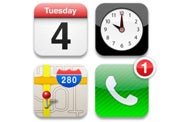Apple co-founder and chairman Steve Jobs who passed away last week was hailed as a successful technology entrepreneur, having built up one of the most recognized consumer electronics companies globally and creating some of the most coveted devices around the world.
ZDNet Asia spoke to industry insiders on noteworthy traits to apply when it comes to running your company, based on lessons gleaned from the tech veteran.
1. Be innovative
Steve Jobs was committed and dedicated to technological innovation, Moaiyad Hossenally, senior industry manager for Asia-Pacific ICT practice at Frost & Sullivan, noted in an e-mail.
Pointing to one of Jobs' quotes, "Innovation distinguishes between a leader and a follower", he said the former Apple CEO worked at marrying art and science to bring about technological innovation. "This was the biggest difference in Apple as compared to other PC manufacturers."
Jan Dawson, chief telecoms analyst, said Jobs was not constrained by what has been done before, what is available in the market, or what consumers think they want. Under his leadership, Apple had been very good at reinventing categories in a way consumers could not have articulated "ahead of time" but responded to "enthusiastically", the analyst explained in an e-mail.
Bryan Ma, associate vice president of client devices at IDC Asia-Pacific, shared that even though Apple had not been at the "forefront" of technology, they were innovative in making the product easy enough to use and attractive enough for the mass market.
"Apple made technology cool by simplifying technology and making it cool," he said in a phone interview.
Apple customer Tan Dezhong praised Jobs' for daring to be different and challenging the status quo. "Jobs could tap his inner creativity to create products that change the world," said the banker. "If I could, I'd like to pick up that ability."
2. Have both foresight and confidence
In his tribute to Jobs, Frost & Sullivan Chairman David Frigstad wrote: "Many claim the title of a true visionary, but Jobs set the standard by which all others will be measured."
IDC's Ma noted that Jobs' most striking trait was that he did not get "too caught up" in corporate bureaucracy when making decisions. It was always an intuitive decision--Jobs knew what consumers wanted even if "data told him otherwise", he noted.
Van Baker, research vice president of retail and consumer technologies at Gartner, added that Jobs always knew where he wanted the company to go and was completely confident in the vision the company had.
The veteran also did not resort to outside polling to determine product directions, which allowed the company to deliver products to consumers that they didn't know they need until they saw them, the U.S.-based analyst told ZDNet Asia in an e-mail.
"The premise of the film 'Inception' is that it is possible to seed an idea within a person's dream to persuade them that the genius of a particular course of action stems from their own unconscious desires," Windsor Holden, research director at Juniper Research wrote
in a blog post. "Jobs was the mobile industry's [version of] Cobb, the film's central character--the man who planted the seeds."
3. Focus on product, user experience
For a large company, Apple has a very narrow product offering, with a "high risk high reward" approach to the market, Baker noted. Most competitors have a product portfolio many times larger than Apple's but Cupertino's focus on its niche enabled the company to strike for excellence in each product they bring to market, he explained.
Jobs was better than most at saying "no", Jan Dawson, Ovum's chief telecom analyst, observed. He was surrounded by smart and creative people who "must have bombarded him with product and design ideas", but he was "ruthless" at rejecting everything that wasn't right, Dawson said.
As a result, Apple has a lean product portfolio, which provides real focus around the few products it owns and allows the company to invest strategically in them rather than spread the resources around, he added.
Apple also usually does not list technical specs for its iPhone and iPad devices, because it did not compete on that but instead the overall user experience, Dawson said. The company, he noted, chooses to combine optimized software and hardware to create the best and user-friendly devices in the market and this approach can also be extended to retail, customer service and other facets of the customer experience.
4. Get involved with your organization
Jobs believed in getting involved in every facet of his organization, a unique personality different from many other CEOs, Hossenally of Frost & Sullivan observed, citing that the organization chart resembled "a wheel" with Jobs as the center with managers or departments depicted as the spokes.
This enabled him to have a highly hands-on knowledge of what exactly was happening in the company, he said.
Phil Hassey, founder of CapioIT added that most people lauded Jobs as a
visionary innovator but what has not been discussed as much is his ability to know what he was good at, and inspire others. He was able to build an exceptional team of fellow visionary designers, and fellow leaders who were able to all share the same drive and focus on the products that truly differentiated Apple in the marketplace, Hassey said in an e-mail.
Frigstad added in his tribute that Job also avoided a "critical error" many CEOs make--ignore members of the CEO growth team or fill their team with weak members.
"Jobs always surrounded himself with the best people he could find and demanded the maximum from them," the chairman wrote, citing Jobs' original partnership with
Steve Wozniak, working with
Jonathan Ive for iMac, iPod and iPhone designs and hiring of
Tim Cook to take Apple's great approach to products and apply it to operations.
5. Don't fear failure, define success yourself
Jobs did not allow success or failure to be determined by others' yardsticks, Dawson noted.
People used to view Apple as a failed company because it never beat Microsoft at market share in the PC market, but Apple has been an undoubted success by many other definitions, he explained. While it has not beaten Microsoft in terms of market share, it has beaten all other PC manufacturers on profits, and become the biggest smartphone manufacturer in the world
by revenue, shipment and profits, he added.
Adding on, Hossenally said Jobs had been "forced out" of Apple in the mid-1980s but instead of retiring, he opted to found another computer company NeXT, added.
"One should never fear failure," he said.
6. Provide a persona for your company
More than any other CEO, Jobs came to embody Apple, putting a public and charismatic face on his company in a way few CEOs do, Dawson noted.
This was especially valuable as it took place in an era with much resentment toward "large, faceless companies", he said, adding Jobs made Apple "relatable".
The outpouring of tributes following
his death is testament to Apple's success in bridging the distance with consumers, Dawson said.
"One can't imagine a similar fuss being made over any of the CEOs in the [technology] industry today."
7. Be an inspiration
According to Hossenally, "inspire those around you" is the leadership philosophy of Jobs, and his leadership personified his individual trait and characteristics.
"Inspiration is a powerful force and one that every CEO or manager should strike to master in his or her own way," he said, adding that many benefits will come along such as employees being highly motivated to aim higher even when faced with adversity.
This does not mean Jobs would have always been easy to work with, Hassey of Australia-based CapioIT pointed out, but he certainly understood how a single-minded and empowered team could really create value and change consumer marketing in developed countries around the world.
8. Pay attention to details
Jobs was known to have an incredible eye for detail, Gartner's Baker said, and that is evident throughout his company--the discipline in how the Apple marketing is defined.
The CEO attention to detail can be seen in the industrial design of Apple's products and services, simplicity of the user interface and its approachability to consumers that have never used an Apple device, he added.
9. Passion takes you far
Jobs was passionate about Apple and the products it delivered to the market, Gartner's Baker noted. This passion drove a work ethic that made everyone at Apple labor "extremely hard" to get their products and services "as close to perfect" as they could.
"He would never accept less than the best effort from anyone," Baker said. "He held himself and his team to the highest possible standards and that inspired the organization to do great things."
10. Don't get hopes high in premature stages
IDC's Ma observed that many companies try to "keep shareholders happy" and prove the companies are doing well by announcing products before the launch. "These companies set a high expectation, get hopes high and potentially let everyone down."
Apple, on the other hand, did just the opposite. Often known as a "secretive" company, Cupertino will not announce any of their products or confirm
rumors until they are ready to share with the market, he added, noting that is a strategy worthy for other companies to follow.