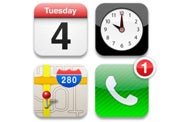 The study found that more than half of BlackBerry users polled plan to switch to the iPhone 5, and some 27 percent of Android owners are willing to switch as well, alongside 51 percent of current iPhone users. If these figures prove to be true, it could be the most successful phone launch for Apple to date.
The study found that more than half of BlackBerry users polled plan to switch to the iPhone 5, and some 27 percent of Android owners are willing to switch as well, alongside 51 percent of current iPhone users. If these figures prove to be true, it could be the most successful phone launch for Apple to date.Friday, 30 September 2011
iPhone 5 Demand High Ahead of Unveiling
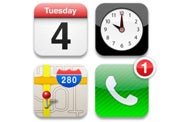 The study found that more than half of BlackBerry users polled plan to switch to the iPhone 5, and some 27 percent of Android owners are willing to switch as well, alongside 51 percent of current iPhone users. If these figures prove to be true, it could be the most successful phone launch for Apple to date.
The study found that more than half of BlackBerry users polled plan to switch to the iPhone 5, and some 27 percent of Android owners are willing to switch as well, alongside 51 percent of current iPhone users. If these figures prove to be true, it could be the most successful phone launch for Apple to date.Wednesday, 28 September 2011
Inter Core i7 Processor
- Type: CPU / Processor
- Mode: Intel Core i7 930 Processor
- Speed: 2.8GHz
- Cache: 1 MB L2 and 8MB L3 Cache
- Socket: LGA1366
- Number of Threads: 8
- TDP: 130 Watt
- Quad Core
- Intel Virtualization Technology
- Enhanced Intel Speed Step Technology
- Intel Turbo Boost Technology
- Execute Disable Bit
- Intel 64 architecture
The latest new Intel Core i7 930 processor is now available in India, price of Core i7 930 Rs, 14,800/- Indian Rupee (INR)
Tuesday, 27 September 2011
Windows 8: A Deep Dive into the Developer Preview

An interesting note: You usually expect developer previews and betas to suffer from performance woes because code hasn't yet been optimized, and bugs may slow things down. However, the Windows 8 Developer Preview is surprisingly fast, even on my aging test machine. I installed it on a dual-boot Dell Inspiron E1505 with 1GB of RAM and a single-core Intel T2400 1.83GHz CPU, which is near the very bottom of the hardware requirements for Windows 8. Yet I found it to be extremely fast and responsive. In fact, it feels zippier than Windows 7 running on the same machine.
Clearly, Microsoft has done a great deal of work on optimizing Windows 8. There's good reason for that; if it's going to work on a tablet, it needs to be fine-tuned.
Getting used to Metro
When I first started using Windows 8, I was surprised to see that the Desktop was no longer the command central for the operating system. You boot into Metro; Desktop has been relegated to just another app accessible from the Metro screen.
Metro has been clearly designed for tablets. Like Windows Phone 7, Metro's main interface is made up of large colorful tiles, each of which represents a different app and each of which can exhibit changing information, such as the latest news, social networking updates, weather and stocks.
In addition, Metro has a horizontal design, with tiles stretching off the right edge of the screen. On a tablet, you'll swipe to uncover new tiles; on a PC, you're relegated to dragging the bar at the bottom of the screen or clicking navigational arrows. Even after several days of use, I never got used to dragging or clicking to reveal the extra tiles; I longed for a touch screen so I could swipe instead.
Metro is customizable. You can drag tiles to new locations or customize select parts of the interface via its own Control Panel. You can change the picture on your Lock Screen and your user tile; change user account information; turn wireless on and off; turn on airplane mode and change settings for privacy, search and Windows Update. You can also change your home network settings via HomeGroup (introduced in Windows 7) and your sync settings.
In my initial test of Windows 8, I didn't use Metro that much. But over time I found myself migrating more to Metro when I was actively looking for information. The constantly changing information stream, including news stories, RSS feeds and updates from friends and acquaintances on social networking sites, is quite useful and almost hypnotizing. In Metro, instead of having to seek out information, information comes to you.
Metro apps
Metro apps run full screen like their tablet and Windows Phone 7 counterparts. On a desktop, they take getting used to, because there's no Windows menu -- although after a few days, I became more comfortable using them. You can't change their size or shrink them, though. Switching between them on a PC is kludgy and requires the old Windows standby, Alt-Tab. I eventually discovered another way to do it: Hold the mouse pointer at the far left of the screen until a small icon for the previous app appears and then click to switch to it. All in all, though, Alt-Tab is easier.
Unlike earlier versions of Windows, which had few consumer-level apps built in, Windows 8 offers a plethora. The Metro screen is filled with Microsoft-written games, social networking tools and other apps. They're designed for a tablet or smartphone, although they're usable on a PC as well.
The basic News, Weather and Stock apps are straightforward and simple to use. The News app, for example, offers a list of dozens of RSS news feeds organized by topic, including Business, Design, Entertainment, Lifestyle, Music, Technology and News. Click the ones you want, and they're added to your feed. You can also directly type in the URL of a feed you want to add.
Installing the Windows 8 Developer Preview
To download the Windows 8 Developer Preview, go here: http://msdn.microsoft.com/en-us/windows/apps/br229516
To install it on a PC, you download an .ISO file, burn it to DVD, and then install over a PC with Windows XP, Windows Vista or Windows 7. There are two versions of the 64-bit Windows 8 Developer Preview: one with developer tools, and one without the tools. The 32-bit version of the developer preview doesn't include developer tools. The 64-bit version with developer tools can only be installed as a clean install -- accounts, files and settings on the machine on which you're installing will be deleted.
With the 32-bit and 64-bit versions without developer tools, you'll be able to retain accounts, files and settings if installed over Windows 7 or Windows Vista. You'll be able to retain only accounts and files if you install over Windows XP. As with all previews and betas, the usual caveats apply about not installing it on a production machine.
Installation of the preview is straightforward and requires multiple reboots. On my machine, total installation time (aside from downloading and burning a DVD) took 50 minutes, but it may go faster on faster machines.
After spending several days with the Developer Preview of Windows 8 on a PC, it's clear that Microsoft's new operating system -- which offers two separate interfaces, Metro and Desktop -- is a transitional one between traditional computers and mobile devices. All of Microsoft's energy and creativity has been devoted to the new Metro interface; there's very little new of note for the old-fashioned Desktop.
As I tested Windows 8, I found myself wanting to use it on a tablet instead of my PC, because the big-tiled Metro was so much more visually appealing than the traditional Desktop, with a more intriguing feature set. After using Windows 8 for some time, it's clear that Metro is the future of Windows, and the Desktop the past.
The familiar Windows Desktop
All that being said, when it came to doing actual work such as using MIcrosoft Office, I ended up on the Desktop for the simple reason that that's where the serious applications were.
After you click the Desktop tile on the Metro screen, you'll feel at first as if you never left Windows 7 behind -- the interface looks and works almost identically to Windows 7. You'll see the familiar taskbar across the bottom with taskbar thumbnails, the Notification Panel on the right, the icons on the screen and so on.
There are some changes, though. Most noticeable is that the Start button has been thoroughly revamped. Clicking it sends you back to the main Windows Metro screen rather than popping up the familiar Start menu with a search box, folder navigation, a link to the Control Panel and so on. In the Metro interface, however, the Start button functions as a task switcher between the interface and any running apps.
If you want to find your various Windows options, you need to move your mouse pointer to the leftmost bottom corner of the Desktop; a menu pops up that gives you access to Settings, Devices, Share and Search. When you click one of these options, a panel slides into place on the right side of the screen to let you perform the task you've asked it to do. Select Search, for example, and the panel shows a search box, along with a variety of locations where you can search.
The Share button lets you share a screenshot using the Socialite social networking app. The Devices button, designed for printing, playing games and sending content to others, doesn't work in this version of Windows 8. And the Settings button lets you change only the most basic functions of the Desktop.
Apple iPhone 5 Event Set for Oct. 4

Apple has sent out invitations to an event on October 4 when the iPhone 5 announcement is expected. The event will be held at Apple’s Cupertino campus at 10am PT, and invite simply says “Let’s talk iPhone”, along with four iOS icons depicting the date, time and location of the venue.
The October 4 date was first tipped last week by All Things D’s John Paczkowski, who reported that fresh Apple CEO Tim Cook would be hosting the iPhone 5 announcement after he took over the top job following Steve Jobs’ resignation in August.
The iPhone 5 has been the subject of much speculation in recent months, after Apple didn’t stick to its traditional iPhone release schedule in the summer. There is very little known about the upcoming device, besides sure-fire speculation that it would feature the dual-core processor found on the iPad 2 and a higher resolution camera.
Pundits don’t seem to agree on whether Apple will launch two iPhone models this autumn. Some reports claim the new iPhone will be very similar to the iphone 4, but with bumped specs, while other expect a wholly refreshed iPhone with a larger screen and an even thinner profile.
Apple’s next version of iOS – iOS5, which powers iPhones, iPads and iPod touches, has been in limited beta since this summer, and a final version of the software should also be unveiled at the October 4 event.
Review Of Samsung Galaxy Tablet

Samsung Galaxy Tab 10.1 is an outstanding tablet with Android Honeycomb inside it. It is technically thinner and lighter than the Apple iPad 2. The Samsung Galaxy Tab’s a big contender in the arena of tablets. The Samsung Galaxy Tab is 0.2mm thinner than iPad 2, having only 8.6mm of laser accuracy thickness. Its weight is just 565 grams and this is further 36 grams lighter than the iPad 2.
One can look at the Samsung Galaxy Tab and easily come to the conclusion that this tablet is a magnificent marvel of engineering. When one holds this in one hand, one can easily say that it looks more of a mini version of the Samsung LED HDTV. The engineers have gone in to details like a person when holds the tablet, slightly touches the screen and hence there is a slight edge of the screen throughout that is devoid of touch enabling.

Samsung Galaxy Tab does not have a USB port and this means that it cannot be connected to any of the computer based devices, but there is no requirement also as Samsung has made it as a pick and go device having the portability and functionality.
The front facing camera is 2Megapixel camera and the rear of it has a 3 Megapixel camera that can be utilized on heavy duty basis.The best part is the 7000mAh rechargeable battery that is inside it, and it is the best because it gives the Samsung Galaxy Tab users an added advantage of using the device all day long. Nine hours is the limit if the Samsung Galaxy Tab is used for hearing music or watching videos or even playing games, when the tablet is utilized to maximum.
A built in gyro and a four way accelerometer gives the ability to respond faster to the turns and rotations of the screen and works even better when the kids are playing the games. Built-in features like GPS, Adobe Flash Browser, screen resolution of 1290 x 800, Wi-Fi, Bluetooth and the NVIDIA Tegra 2 dual core processor, has given the tablet a boost in the market for its availability at a lower price range than the other Android based tablets. For sure, Samsung Galaxy Tab is an excellent by for techies and professionals.


